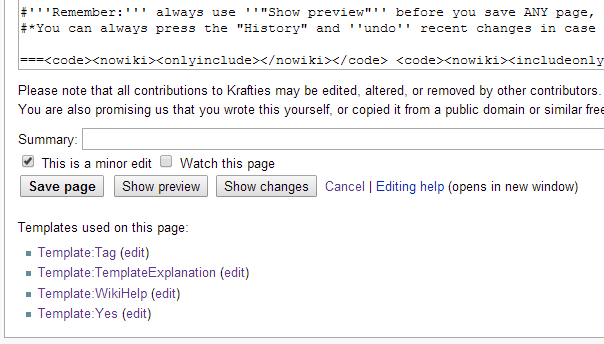Help:Contents
Jump to navigation
Jump to search
- Register
- Create an account here on the wiki
- Need help?
- Check the Help pages
- Be bold
- There's no need to wait. Jump right in and start editing. The wiki maintenance category may be a great place to start, or you can start small by fixing spelling, grammar, and other errors you come across.
- Start a new article
- just type a new article name in the search. A link will be provided to start the article at the top of the search results if it hasn't been created already.
- you can make a new page redirect to it's proper place by adding
#REDIRECT [[PageName]]
- Community discussion
- See what the community is currently talking about or make suggestions on the talk pages.
Creating Articles / Editing Content
Creating Content is as easy as searching for it. If you can't find it, feel free to create it, because somebody else will probably search for it too at some point.
- Can browse the existing pages and categories or simply use the Search function. If the search can't find it, it will give you the option of creating the missing page.
Creating a New Page
- When failing to find something with search, you will get:
- Create the page "NewPage" on this wiki!
- Click the red link to proceed to the creation page. Add content, category or redirect it to the proper place.
- Show preview of what you've made so far.
- Save page when you're done. You just made a page!
Edit Existing Pages
When you find a page lacking content, or wish to add your knowledge to the page, or simply wish to add links and thumbnails, then you edit.
- Click edit on the top of the page/part of page which you wish to edit.
- Add your content, press Show preview to see the results
- When to use the "This is a minor edit"?
- When you're correcting a link, or changing a spelling are ideal reasons. You should not check this option if you were adding something new to the page. But whatever you do, it will always appear in the "History" of a page.
- Press Save page when done.
Tips to keep in mind
- Try making your Userpage first
- it helps you get used to editing the wiki and you can use it as your personal sandbox for testing out things like templates.
- The wiki is very Case Sensitive
- when it comes to linking to other pages and files, then the wiki can be very Case Sensitive.
- Updating files/images
- If you just need to update an existing file, then go to that file and use the "Upload a new version of this file"
- If the new image is drastically different, such as being a different subject, then just create a new file
- Image size
- Please do not update a file with a worse quality image (such as shrinking it).
- Just use parameters like
|thumb|for a instant small thumbnail, or use|300px|to specify a size.
- Use templates when they are provided (to display information)
- there is always a {{Documentation}} on every template that explains how to use it
- templates are very easy to use once you get used to it, try them out on your userpage first if unsure.
See Also
General Wiki Help |
Krafties Wiki Specific |
|---|---|
|
|
Notes | |
| |