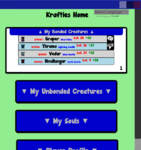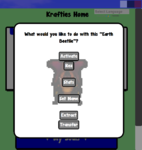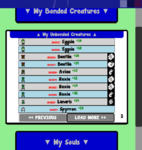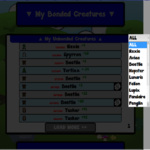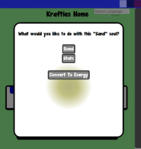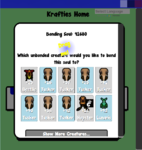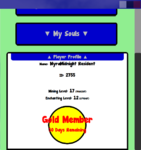Krafties Home
(Redirected from Soul Convertor)
Jump to navigation
Jump to search

Creature Attachment loading your Active Pet
The Krafties Home App allows you to manage your creatures and souls
- Activate Pet (Choose an active pet)
- Extracting a Soul (Reverts Pet into a Soul)
- Releasing Unbonded (Removes Unbonded creature from Krafties HUD)
- Converting a Soul (Turns Soul into Energy)
- Bonding a Soul (Creates a Krafties Pet)
Browsing the Home App[edit]
- When you have alot of creatures or souls, you will need to click the "Load More" button to view the next page.
- Each page can show you 10 creatures
- The page number can be seen in the corner next to the "load more" button
- You can see the ID, Type and Level/Stats of the creature or soul on the list, but to see more info you will need to select it and click "Stats"
- If the creature has Elemental Affinity, you will notice a elemental icon next to that creature on the list
Transferring Creatures/Souls[edit]
- You can exchange Bonded/Unbonded and Souls to other players through the popup windows with a new "Transfer"
- Select the Creature/Soul you wish to exchange
- Click "Transfer"
- Write the Recipient's name
- You write their username, not the optional display name.
- Click "Transfer"
- Now the creature/soul has been transferred to it's new owner.
- A notification will appear in the recipients local chat window
My Bonded Creatures[edit]
- All your Krafties Pets will appear in this section, Bonded Creatures
- Pets with a Elemental Affinity are easily identified by the elemental icon on right of each listing.
Activate Pet[edit]
- Since you cannot play Krafties without a Krafties Pet, you will have to activate one of your pets.
- You need to wear your Necessity Pack
- How to Activate pet
- Open the "Home App"
- Open the "My Bonded Creatures" section
- Select the creature you wish to activate
- Click "Activate"
- Wait for your "Creature Attachment" to transform into your chosen pet
- When your pet appears, then you are ready to play.
Rezzing your Pet[edit]
- If you want to have your pet walking around, you can simply rez it
- If you rez your Active pet, it'll deactivate
- If you Activate a pet you've rezzed out, it'll de-rez itself
- Open the "Home App"
- Open the "My Bonded Creatures" section
- Select the creature you wish to Rez
- Click "Rez"
- Wait for your rezzed pet to load itself (acts the same as when loading on Creature Attachment)
- You can simply delete the rezzed pet if you want to remove it, it is still inside your Krafties HUD
- If you touch your rezzed pet, you can adjust it's settings:
- Distance: how far can it wander from home point
- Set Home: marks it current location as "home"
- Hide Text: you can show/hide the hover-text information
- Wander: lets your pet walk around
- Animations: this will decide if the pet animates (moves its body)
Naming your Pet[edit]
- Open the "Home App"
- Open the "My Bonded Creatures" section
- Select the creature you wish to name
- Click "Set Name"
- Write the name of your pet into the box
- It will not understand special characters (example: á, í, æ, þ)
- Click "Confirm"
Extracting a Soul[edit]
- This option allows you to remove your pet's Soul so you can bond it to a different Unbonded, but it destroys the original body.
- NOTE: If you're wishing to keep the pet the soul is currently in please do NOT extract the soul, as the pet will not be retrievable afterwards
- The Krafties Soul Extractor is a great way to have the ability of removing a soul from a bonded Kraftie you own. The soul then becomes usable in a different unbonded Kraftie.
- You will lose your current Kraftie after the soul is removed
- This will cost 1000 energy
- There is no limit on how many times you can Extract your Krafties soul
- Extracted souls behave like any other soul: they can be bonded to any Unbonded as normal
- How to Extract a Soul
- REMOVE ALL AMULETS AND TALISMAN BEFORE EXTRACTING. If you do not, you will lost those items upon extracting. They CANNOT be retrieved.
- Open the "Home App"
- Open the "My Bonded Creatures" section
- Select the Bonded creature you wish to extract the soul from
- Click "Extract" (the bottom option)
- It will warn you that it will cost 1000E and destroy it's body.
- To cancel, simply click outside the white popup window
- Click the "Extract" confirmation button to proceed
- Your extracted soul will appear in your souls section
My Unbonded Creatures[edit]
- All Wild Creatures that you capture will appear in this section
Releasing Unbonded[edit]
- If you do not want to keep the creatures you have captured, then you can simply "release" them (this will remove them from your HUD)
- How to Release Unbonded Creatures
- Open the "Home App"
- Open the "My Unbonded Creatures" section
- Select the Unbonded Creature you wish to release
- Click "Release"
- Now your creature has been released back into the wild
My Souls[edit]
Bonding a Soul[edit]
- How to Bond a Soul
- Open the "Home App"
- Open the "My Souls" section
- Select the soul you wish to use
- Click "Bond"
- Locate the Creature you wish to bond the soul too
- There is a "Show More Creatures" button at the bottom
- You can see a Elemental icon next to the creatures if they Elemental Affinity
- Drag the Soul on top of the creature
- Click "Bond!" (button will appear below "Show More Creatures")
- View Souls for more information
Converting a Soul[edit]
- This is a great way to harness energy from Souls you have crafted which you may not want to use.
- You will receive 100E per soul converted
- You can convert as many souls as you like. There is no cap
- When converting a Soul to Energy it should be noted that the Energy used to create the Soul is the Energy you will receive, i.e. if 50% non - Trans Energy and 50% Trans Energy is used then the same Ratio will be returned upon conversion.
- How to Convert a Soul
- Open the "Home App" on the Krafties HUD (house icon)
- Open the "My Souls" section
- Select the soul you wish to convert into Energy
- Click "Convert to Energy"
- You get No Warning, so be sure if you want to convert.
- Your soul has now been turned into Energy
- View Souls for more information
Player Profile[edit]
- Here you can view your Mining and Enchanting levels and keep track of your Metallic Creature defeats
Password Security[edit]
- We have added a set/change password feature (in Necessity Pack v4.01)
- This allows you to secure your Krafties account and access your creatures in the future with or without SL.
- The password is stored in an encrypted manner, and its suggested not to use the same password you use for SL
- The password feature is accessible in your Player Profile Menu. Simply click the button and follow the prompts.
See Also[edit]
| ||