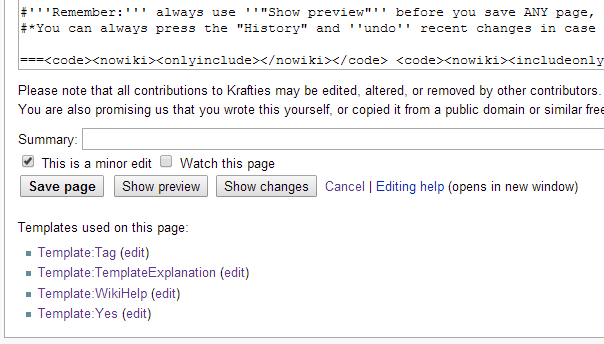Difference between revisions of "Help:Getting Started"
Jump to navigation
Jump to search
MyraMidnight (talk | contribs) |
MyraMidnight (talk | contribs) |
||
| (25 intermediate revisions by the same user not shown) | |||
| Line 1: | Line 1: | ||
| − | + | {{WikiHelp}} | |
| − | + | Why would you want to contribute? | |
:*You know some content is incorrect and wish to correct it | :*You know some content is incorrect and wish to correct it | ||
:*You see a page empty, which you know what to fill with | :*You see a page empty, which you know what to fill with | ||
:*You know of missing content and wish to create it | :*You know of missing content and wish to create it | ||
| − | :*You have pictures | + | :*You have pictures that can be uploaded which are useful for pages |
| − | + | That's reason enough to be confident to step in | |
| − | |||
| − | + | ===Joining the WikiTeam=== | |
| + | :You need to be a registered user to edit the wiki | ||
| + | :Currently anyone can create an account the Krafties Wiki | ||
| + | :It would be advised to have the wiki username match your Second Life username | ||
| − | == | + | ==Keep in mind== |
| − | + | *Currently [[User:MyraMidnight|MyraMidnight]] is in charge of the template making and formatting. | |
| − | == | + | **This does not mean you need approval for adding content, just that you should use formatting that keeps things looking unified. |
| − | + | **You can simply copy-paste existing layouts from similar pages to use when creating content. | |
| − | *Click your '''Username''' at the top, once you've created an account. | + | **New content can always be formatted afterwards, so do not worry about things looking plain. |
| − | *Click '''Create''' to make the <code>User:Username</code> page for yourself. | + | *The [[Help:Contents|Help Section]] was made to guide you when adding content to the wiki |
| − | *Have fun filling it with content | + | *'''"Show Preview"''' is your best friend, before saving changes. |
| + | *The wiki notifies you about changes that might have happened '''while you were editing''' before you can save. | ||
| + | **This notice allows you to take the new content into consideration before saving. | ||
| + | **Try editing just the sections instead of whole page when possible. Then there is less likely to be conflicts while editing. | ||
| + | *'''The wiki is very Case Sensitive when creating internal links''' | ||
| + | |||
| + | ==User Sandbox== | ||
| + | First thing you should do when you get on board is to '''create your "User Page"'''. Even without a page existing, every contribution you make will have a link to it. | ||
| + | *It could be the first page you ever create (it all works the same) | ||
| + | *It can be your introduction to the team | ||
| + | *It should be your '''testing ground for coding''' | ||
| + | *#Click your '''Username''' at the top, once you've created an account. | ||
| + | *#Click '''Create''' to make the <code>User:Username</code> page for yourself. | ||
| + | *#Have fun filling it with content | ||
==Creating Content== | ==Creating Content== | ||
| − | '''Creating Content''' is as easy as searching for it. If you can't find it, feel free to create it, because somebody else will probably search for it too at some point. Can browse the | + | [[File:EditingWiki.png|frame|This is the options when editing a page, "Summary" is where you write why/what you were editing]] |
| + | '''Creating Content''' is as easy as searching for it. If you can't find it, feel free to create it, ''because somebody else will probably search for it too at some point''. | ||
| + | :Can browse the existing pages and categories or simply use the '''Search''' function. If the search can't find it, it will give you the option of creating the missing page. | ||
===New Page=== | ===New Page=== | ||
| Line 32: | Line 49: | ||
#Click '''edit''' on the top of the page/part of page which you wish to edit. | #Click '''edit''' on the top of the page/part of page which you wish to edit. | ||
#Add your content, press '''Show preview''' to see the results | #Add your content, press '''Show preview''' to see the results | ||
| − | #;When to use the | + | #;When to use the ''"This is a minor edit"''? |
| − | #*When you | + | #*When you're correcting a link, or changing a spelling are ideal reasons. You '''should not''' check this option if you were adding something new to the page. But whatever you do, it will always appear in the "History" of a page. |
#Press '''Save page''' when done. | #Press '''Save page''' when done. | ||
| − | |||
| − | |||
| − | |||
| − | |||
| − | |||
| − | |||
| − | |||
| − | |||
| − | |||
| − | |||
| − | |||
| − | |||
| − | |||
| − | |||
| − | |||
| − | |||
Latest revision as of 07:49, 12 April 2017
| Our Wiki Help Pages | ||||
|---|---|---|---|---|
| General Mediawiki Helpguides | ||||
Why would you want to contribute?
- You know some content is incorrect and wish to correct it
- You see a page empty, which you know what to fill with
- You know of missing content and wish to create it
- You have pictures that can be uploaded which are useful for pages
That's reason enough to be confident to step in
Joining the WikiTeam[edit]
- You need to be a registered user to edit the wiki
- Currently anyone can create an account the Krafties Wiki
- It would be advised to have the wiki username match your Second Life username
Keep in mind[edit]
- Currently MyraMidnight is in charge of the template making and formatting.
- This does not mean you need approval for adding content, just that you should use formatting that keeps things looking unified.
- You can simply copy-paste existing layouts from similar pages to use when creating content.
- New content can always be formatted afterwards, so do not worry about things looking plain.
- The Help Section was made to guide you when adding content to the wiki
- "Show Preview" is your best friend, before saving changes.
- The wiki notifies you about changes that might have happened while you were editing before you can save.
- This notice allows you to take the new content into consideration before saving.
- Try editing just the sections instead of whole page when possible. Then there is less likely to be conflicts while editing.
- The wiki is very Case Sensitive when creating internal links
User Sandbox[edit]
First thing you should do when you get on board is to create your "User Page". Even without a page existing, every contribution you make will have a link to it.
- It could be the first page you ever create (it all works the same)
- It can be your introduction to the team
- It should be your testing ground for coding
- Click your Username at the top, once you've created an account.
- Click Create to make the
User:Usernamepage for yourself. - Have fun filling it with content
Creating Content[edit]
Creating Content is as easy as searching for it. If you can't find it, feel free to create it, because somebody else will probably search for it too at some point.
- Can browse the existing pages and categories or simply use the Search function. If the search can't find it, it will give you the option of creating the missing page.
New Page[edit]
- When failing to find something with search, you will get:
- Create the page "NewPage" on this wiki!
- Click the red link to proceed to the creation page. Add content, category or redirect it to the proper place.
- Show preview of what you've made so far.
- Save page when you're done. You just made a page!
Edit Page[edit]
When you find a page lacking content, or wish to add your knowledge to the page, or simply wish to add links and thumbnails, then you edit.
- Click edit on the top of the page/part of page which you wish to edit.
- Add your content, press Show preview to see the results
- When to use the "This is a minor edit"?
- When you're correcting a link, or changing a spelling are ideal reasons. You should not check this option if you were adding something new to the page. But whatever you do, it will always appear in the "History" of a page.
- Press Save page when done.