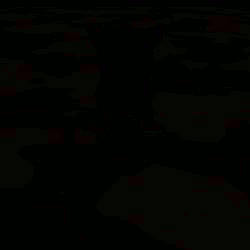Difference between revisions of "Help:Contents"
Jump to navigation
Jump to search
MyraMidnight (talk | contribs) m |
MyraMidnight (talk | contribs) m |
||
| Line 5: | Line 5: | ||
}} | }} | ||
{{WikiHelp}}{{TOC none}} | {{WikiHelp}}{{TOC none}} | ||
| − | |||
| − | |||
| − | |||
| − | |||
| − | |||
| − | |||
| − | |||
| − | |||
| − | |||
| − | |||
| − | |||
| − | |||
| − | |||
| − | |||
| − | |||
| − | |||
| − | |||
| − | |||
| − | |||
| − | |||
| − | |||
| − | |||
| − | |||
| − | |||
| − | |||
| − | |||
| − | |||
| − | |||
| − | |||
| − | |||
| − | |||
| − | |||
| − | |||
==Editing Guidelines== | ==Editing Guidelines== | ||
| − | + | *Please try to keep pages consistent, even if that means copying the layout from another page. | |
| + | *There are guides that help you get familiar with adding content to the wiki | ||
| + | *Please use the "'''Upload a new version of this file'''" instead of creating a new image/file when updating images | ||
==The Help Navigation== | ==The Help Navigation== | ||
Revision as of 06:57, 24 June 2015
<tag>...</tag>
| Our Wiki Help Pages | ||||
|---|---|---|---|---|
| General Mediawiki Helpguides | ||||
Editing Guidelines
- Please try to keep pages consistent, even if that means copying the layout from another page.
- There are guides that help you get familiar with adding content to the wiki
- Please use the "Upload a new version of this file" instead of creating a new image/file when updating images
General Wiki Help |
Krafties Wiki Specific |
|---|---|
|
|
Notes | |
| |
Markup and Formatting (simple version)
- Need to do something besides plain text? It is really easy. Here are the basic tools to create what you want.
- Notes
- The wiki is very Case Sensitive, keep that in mind when inserting images or links
- It's alright to create red links, the page or redirect can always be made later
- but sometimes you can avoid them by blending links:
[[Rez]]zingbecomes Rezzing
- but sometimes you can avoid them by blending links:
| Description | You Type | You Get | ||||||||||||||||||||||||
|---|---|---|---|---|---|---|---|---|---|---|---|---|---|---|---|---|---|---|---|---|---|---|---|---|---|---|
| Applies anywhere | ||||||||||||||||||||||||||
| Italicize text | ''italic'' | italic | ||||||||||||||||||||||||
| Bold text | '''bold''' | bold | ||||||||||||||||||||||||
| Bold and italic | '''''bold & italic''''' | bold & italic | ||||||||||||||||||||||||
| Internal link (within Krafties wiki) |
[[Name of Page]] [[Name of Page|Display Text]] |
Name of Page Display Text | ||||||||||||||||||||||||
| External link (to other websites) |
[http://www.example.com] [http://www.example.com display text] http://www.example.com |
[1] display text http://www.example.com | ||||||||||||||||||||||||
| Escape wiki markup | ''markup'' <nowiki>no ''markup''</nowiki> |
markup no ''markup'' | ||||||||||||||||||||||||
| Line Break (<br> works the same) | one{{Break}}two | one two | ||||||||||||||||||||||||
| Monospace text | This text is not Monospace. {{Monospace|This text is Monospace.}} |
This text is not Monospace. This text is Monospace. | ||||||||||||||||||||||||
| Sign your posts on talk pages |
~~~~ | Username 22:42, 18 February 2025 (UTC) | ||||||||||||||||||||||||
| Hidden comments (only visible when in "edit") | This <!--- Message ---> is invisible | This is invisible | ||||||||||||||||||||||||
| Thumbnail image | [[File:VampireRexie.gif|thumb|Caption text]] | |||||||||||||||||||||||||
| Applies only at the beginning of the line | ||||||||||||||||||||||||||
| Headings of different sizes A Table of Contents will automatically be generated when four headings are added to an article. |
==Level 1== ===Level 2=== ====Level 3==== =====Level 4===== |
Level 1Level 2Level 3Level 4 | ||||||||||||||||||||||||
| Bulleted list | * one * two ** two point one ** two point two * three |
| ||||||||||||||||||||||||
| Numbered list | # one # two ## two point one ## two point two # three |
| ||||||||||||||||||||||||
| Stacking list styles | # one #* dot #*# dot one #*# dot two # two |
| ||||||||||||||||||||||||
Definition list
|
; item 1 :Definition 1 ; item 2 :Definition 2-1 :Definition 2-2 |
| ||||||||||||||||||||||||
Tables
|
{| class=wikitable
|+Species and Elements
!Element ||Species ||Color
|-
!Affection
|Felion ||Pink
|-
|Fire
|Rexie
|Red
|-
|Vampire ||Aviaa ||White
|}
|
| ||||||||||||||||||||||||