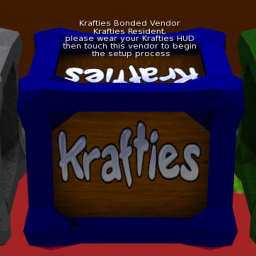Difference between revisions of "Package"
Jump to navigation
Jump to search
MyraMidnight (talk | contribs) m |
MyraMidnight (talk | contribs) m |
||
| Line 7: | Line 7: | ||
#Grant debit perms | #Grant debit perms | ||
#Click the Package again | #Click the Package again | ||
| − | #Click "Open App" in the pop up | + | #Click '''"Open App"''' in the pop up |
#Load the app | #Load the app | ||
#Load the Package with the desired object(s) | #Load the Package with the desired object(s) | ||
| Line 21: | Line 21: | ||
#Grant debit perms | #Grant debit perms | ||
#Click the Package again | #Click the Package again | ||
| − | #Click "Open App" in the pop up | + | #Click '''"Open App"''' in the pop up |
#Load the app | #Load the app | ||
#Click the 'Unpack This Vendor" button | #Click the 'Unpack This Vendor" button | ||
Revision as of 09:20, 29 November 2014
Packages are the special boxes which are used as Vendors to sell/trade/give game items between players.
- The packages are free from Krafties, and you can then fill them with items from your Krafties HUD
- A package that has been unpacked cannot be used again
Loading Packages
- Rez the Package on the ground
- Grant debit perms
- Click the Package again
- Click "Open App" in the pop up
- Load the app
- Load the Package with the desired object(s)
- Set for sale or leave price out to transfer the Package
- Then Finalize
[15:58] KRAFTIES Unbonded Aviaa Package (None) (9/1/2/0/0/0/0/0): You have successfully set up this vendor! ID: 333- Package is ready!
Unpacking Packages
- DO NOT OPEN AND COPY THE CONTENTS INTO YOUR INVENTORY
- THIS WILL BREAK THE PACKAGE AND YOU WILL LOSE ALL CONTENTS
- Rez the Package on the ground
- Grant debit perms
- Click the Package again
- Click "Open App" in the pop up
- Load the app
- Click the 'Unpack This Vendor" button
- Click the tiny "Confirm" button
[16:00] KRAFTIES Unbonded Aviaa Package (None) (9/1/2/0/0/0/0/0): The unpacking was successful!- The contents of the Package will go directly into your HUD.
- Delete the unpacked Package
Customizing Appearance
- Change BORDER color
- Click the package
- Click "Appearance"
- Type "
BORDER_COLOR|<1,0,0>" - Enter
- Change MIDDLE color
- Click the package
- Click "Appearance"
- Type "
MIDDLE_COLOR|<0,0,1>" - Enter
- Change the image (2 sides)
- Click the package
- Click "Appearance"
- Type "
IMAGE|(some image UUID here)" - Enter
See Also
| ||