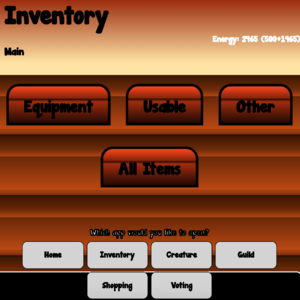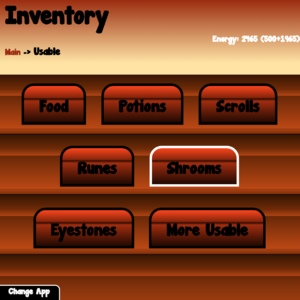Inventory
<tag>...</tag>
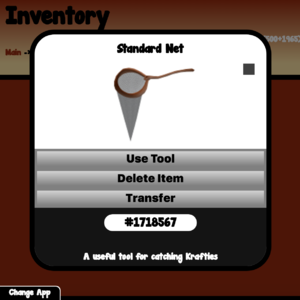
Inventory item popup window with Capture Net
Your Krafties Inventory is contained within your Krafties HUD. It holds all your Energy, loot and other Krafties Items.
Inventory App
IMPORTANT INFO regarding the amount of items you HUD can hold
- The 4.0 HUD is equipped to hold EVERY ITEM that is in play.
- The HUD can hold a GINORMOUS amount of items that "stack". Stacking means a group of items that take up only one space. An example would be 1734 cakes. Only one space is used for all of those cakes. (the 2.2 HUD could only hold up to 25 different items, and up to 999 of each)
- Items with ID's though, such as Enchanting and Alchemy tablets, Amulets, nets, and enchanted eye stones, don't stack, they list separately in your HUD.
- IF you add too many of the items with ID's to your HUD, it will cause them not to show (may cause other items not to show also). DON'T panic,your items are still in your HUD.
- If you did add ID'd to your HUD, and you don't see them, simply remove some of the surplus items by boxing them, and then you will see the items you did add.
- You can only use one tablet, or net at a time, so best bet is to load one or two to the HUD, and store the rest in Packages in your inventory.
- There are also 8 new "Coupons". If you aren't seeing all of your Coupons in your HUD, again try removing some of the surplus ID'd items (you can remove the worms and sand also- as they aren't in play yet), and the Coupons will appear.
- Arrows: these let you scroll through your inventory
- Green sidebar: this opens the inventory filter for easier search for types items
- White popup: selecting an item will open this popup, to close it you simply click outside the white area
- Energy: is listed at the top of the menu
Total Energy(trans + no trans) - Running your cursor over an individual inventory item will highlight it "yellow".
- Amulets and tools will highlight when you use them, to indicate that they are active. Selecting the item again will give you "deactivate" as an option.
Inventory Filter
- When you click the green sidebar in the Inventory, you can filter it to easily find certain items.
- Craftables
- Any Crafting ingredients
- Crafting Cupons
- Enchantables
- Any Enchanting ingredients
- Consumables
- Crafted Items
- Anything made with Crafting Recipes
- Tools
Item Popup
When you select an item within inventory, you will get a popup box with choices depending on the type of item you were selecting.
- "Consume" if the item is consumable
- "Show info" will show you details such as item stats if it has any (such as Amulets)
- "Use Tool" if its a tool item (such as Capture Net or Pickaxes)
- "Deactivate" if you were using a tool or amulet (you have to close the popup and re-open it)
- "Rez Item" if you can rez it (such as Enchanting Tablet and Alchemy Tablets)
To close a popup, you simply click outside the white area.
Rezzing Tablets
- To use the Enchanting Tablet or any of the Alchemy Tablets you have to rez them inworld from HUD
- Locate the tablet from the inventory list
- You can easily find them by using "crafted items" filter
- Select the tablet to open popup with options: "Rez Item" and "Show Info"
- If you click "show info", you will see the stats for that tablet in another white pop up.
- Click "Rez Item"
- The tablet will appear inworld as it is rezzed from the HUD
- The tablet never actually leaves your inventory, so you simply delete the rezzed object after use.
- Now you can close the inventory app, and continue by opening the appropriate app
- View Alchemy and Enchanting for more information
- Locate the tablet from the inventory list
Using Tools
- You need to wear an item called "Tool:Right Hand" which is part of the Necessity Pack, and it will transform into your tools when you use them
- Wear your Tool Attachment from the Necessity Pack
- Locate the Tool you wish to use from the inventory list
- Using the "tools" filter makes them super easy to find
- Select the tool to open popup with options: "Use Tool" and "Show Info"
- Click "Use Tool"
- Now your Tool Attachment should turn into your Pickaxe or Capture Net on your avatar
- To remove the tool, simply open the popup again and choose "Deactivate"
- If you "detach" the net or your axe from your avatar inworld, you will need to re-wear the Tool:Right Hand, as detaching your item detaches that tool.
Using Amulets
- You can see the stats of the amulet by choosing "Show Info"
- Locate the Amulet from the inventory list
- You can easily find them by using "crafted items" filter
- Select the amulet to open popup with options: "Activate" and "Show Info"
- If you click "show info", you will see the stats for that amulet in another white pop up.
- Click "Activate"
- You will see
[05:04] Krafties HUD v4.0: Powering up amulet...in local chat, your amulet is now being used
- You will see
- To deactivate the amulet, simply open the popup again and choose "Deactivate"'
- Locate the Amulet from the inventory list
Using Potions
- Locate the Potion from the inventory list
- You can easily find them by using "crafted items" filter
- Select the potion to open popup with options: "Show Info" and "Consume"
- If you click "show info", you will see the stats for that potion in another white pop up.
- Click "Consume"
- You will see
[05:14] Krafties HUD v4.0: ACTIVATING ATTACK POTIONin local chat, your potion is now in effect - With each click of "consume", you will see your uses go down. Once you have used up that potion, it will remove from your inventory.
- You will see
- Locate the Potion from the inventory list
See Also
| ||