Difference between revisions of "Finding the ID"
Jump to navigation
Jump to search
MyraMidnight (talk | contribs) m |
MyraMidnight (talk | contribs) |
||
| Line 7: | Line 7: | ||
==Finding Pet's #ID== | ==Finding Pet's #ID== | ||
#Touch your [[Krafties Pet]] | #Touch your [[Krafties Pet]] | ||
| − | #Select "[[Pet Stats]]" on the [[Pet Menu]] | + | #Select '''"[[Pet Stats]]"''' on the [[Pet Menu]] |
| − | #Find the #ID on the list, and save it somewhere | + | #Find the '''"Unique #ID"''' on the list, and save it somewhere |
==Finding Temple #ID== | ==Finding Temple #ID== | ||
Revision as of 17:58, 23 August 2014
It is recommended that you save the #ID of some of your Krafties Items so you can provide them when something happens to them.
- Things with #ID you should write down to keep safe
- Krafties Pets
- Home Temples
- Giant Temples
Finding Pet's #ID
- Touch your Krafties Pet
- Select "Pet Stats" on the Pet Menu
- Find the "Unique #ID" on the list, and save it somewhere
Finding Temple #ID
- Works for Home Temples and Giant Temples
| Image | Steps |
|---|---|
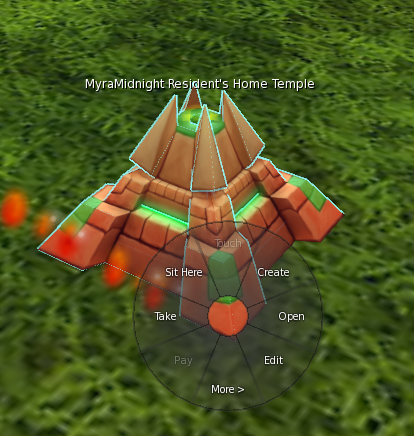
|
Step 1
notes:
|
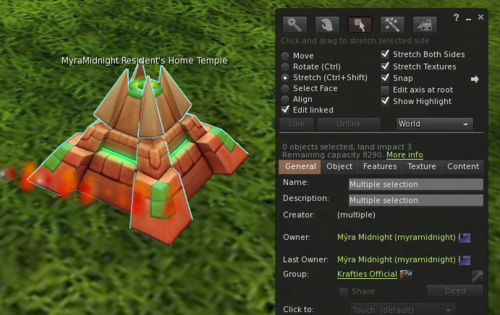
|
Step 2
|
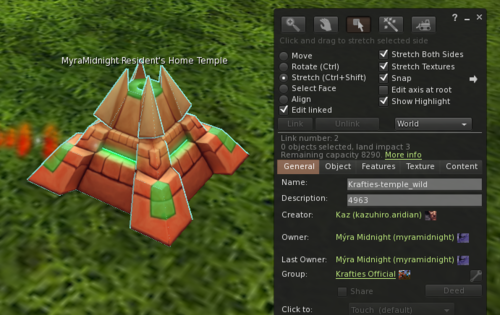
|
Step 3
|