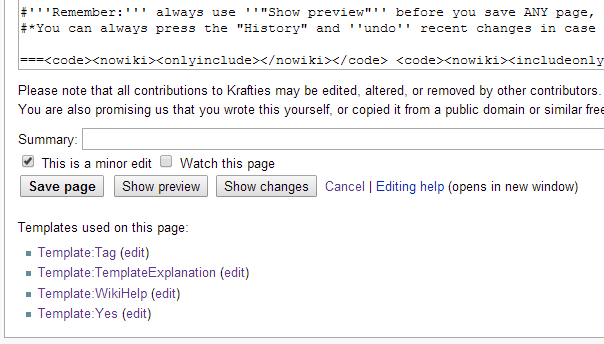Difference between revisions of "Help:Templates"
Jump to navigation
Jump to search
MyraMidnight (talk | contribs) m |
MyraMidnight (talk | contribs) m |
||
| Line 10: | Line 10: | ||
*they clear away alot of the clutter which table codes can become | *they clear away alot of the clutter which table codes can become | ||
| − | ==How do I find the Templates?== | + | ==How do I know what tags to use?== |
| + | :I have improved the "template explanation" section a great deal, they now even contain navigation tables so you can easily find the templates you might be looking for. | ||
| + | :*To use a template, you simply write their name within these double <nowiki>{{brackets}}</nowiki> (skip the <code>Template:</code> when inserting tag) | ||
| + | ===Adding content/commands to templates on pages=== | ||
| + | :*Many of them allow you to add extra content, you separate the ''commands'' with a <code><nowiki>|</nowiki></code> vertical line. | ||
| + | :*If the commands are numbered, then it is important in which order you arrange them. | ||
| + | :*When editing templates, you can identify the ''commands'' as they are within triple <nowiki>{{{brackets}}}</nowiki> | ||
| + | |||
| + | ==How do I find and edit active Templates?== | ||
{{Tag|title=Template Control|message=Since ''templates'' play a vital role in the formatting of our ''wiki'', the '''[[WikiWriter]]''' is the only one that should '''create templates and maintain them''' | {{Tag|title=Template Control|message=Since ''templates'' play a vital role in the formatting of our ''wiki'', the '''[[WikiWriter]]''' is the only one that should '''create templates and maintain them''' | ||
:'''Contributors:''' you are allowed to edit templates for the purpose of correcting spelling errors, adding links, and other details. Please do not change the structure of complex templates unless you absolutely know what you're doing, because these changes effect every wiki-page that are using that template. | :'''Contributors:''' you are allowed to edit templates for the purpose of correcting spelling errors, adding links, and other details. Please do not change the structure of complex templates unless you absolutely know what you're doing, because these changes effect every wiki-page that are using that template. | ||
Revision as of 15:46, 29 March 2015
| Our Wiki Help Pages | ||||
|---|---|---|---|---|
| General Mediawiki Helpguides | ||||
Templates are pretty simple to use once you get the hang of it. They insert content to pages without cluttering it, which is useful for repetitive items. Complex templates can be forms which you can easily fill out when following the directions displayed on the template's page.
What are Templates?
- Templates are how we format the wiki
- They can contain table codes, layouts and plain information which is easy to insert wherever needed
- They add whatever is in the template onto the pages which you place the
{{Template}}tag - They can also be used like fill-in forms, placing the details into complex tables without the mess
- Templates are important, in order to have control over layouts and information that are being repeated alot, by simply editing the template and it updates every page which uses that very template.
- they clear away alot of the clutter which table codes can become
How do I know what tags to use?
- I have improved the "template explanation" section a great deal, they now even contain navigation tables so you can easily find the templates you might be looking for.
- To use a template, you simply write their name within these double {{brackets}} (skip the
Template:when inserting tag)
- To use a template, you simply write their name within these double {{brackets}} (skip the
Adding content/commands to templates on pages
- Many of them allow you to add extra content, you separate the commands with a
|vertical line. - If the commands are numbered, then it is important in which order you arrange them.
- When editing templates, you can identify the commands as they are within triple {{{brackets}}}
- Many of them allow you to add extra content, you separate the commands with a
How do I find and edit active Templates?
<tag>...</tag>
To easily find and edit the active templates within a page:
- Press the "edit" button at the top of the page (not edit sections)
- Scroll down to the bottom, below the text-editing area, there you will see a list of templates currently in use on the page, and a easy "edit" button next to each link.
- To see directions/tutorials on how to use specific template, press the Template name.
- To edit a template used on the page, click the "edit" link next to the template name.
- When editing:
- You will often see
<onlyinclude>,<includeonly>and<noinclude>tags at the top of those template pages, DO NOT MESS WITH THOSE TAGS - Remember: always use "Show preview" before you save ANY page, to see if it looks correct.
- You can always press the "History" and undo recent changes in case of accidents.
- You will often see
<onlyinclude> <includeonly> <noinclude>
- What are those tags anyway?
- They control if content which is placed between them is displayed when the templates are used on pages.
Using Templates
|
Documentation
| ||||||||||||