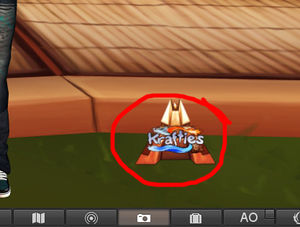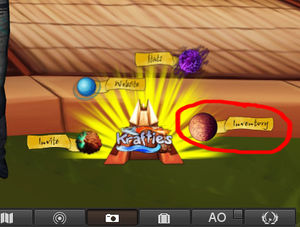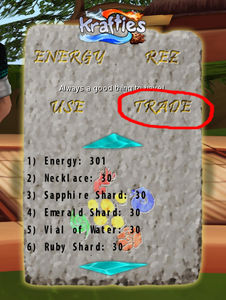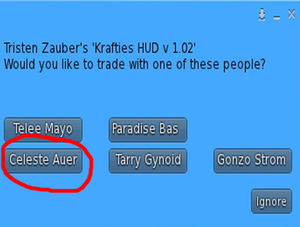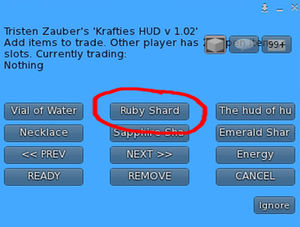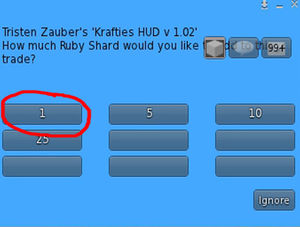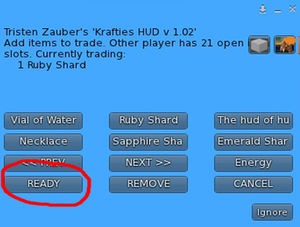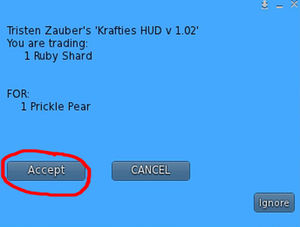Difference between revisions of "Trade with someone"
MyraMidnight (talk | contribs) m |
MyraMidnight (talk | contribs) m |
||
| Line 4: | Line 4: | ||
To trade with another player, Krafties has come up with a secure way to do this and protect both parties investments. Here are the simple steps to do this process. | To trade with another player, Krafties has come up with a secure way to do this and protect both parties investments. Here are the simple steps to do this process. | ||
| − | Make sure you and your trading partner are on the same sim, and within range of each other. It will not work otherwise and both parties must be online. Both sides must have their huds attached. | + | <gallery perrow=3 widths=300px heights=300px> |
| + | File:Step_1.jpg| '''Step 1'''<br>Make sure you and your trading partner are on the same sim, and within range of each other. It will not work otherwise and both parties must be online. Both sides must have their huds attached. | ||
| − | + | File:Step_2.jpg|'''Step 2'''<br>One person must open their hud and select inventory in the bottom right hand corner. | |
| + | File:Step_3.jpg|'''Step 3'''<br>When you have inventory open, look and select the trade button. You should then come up with a blue drop down menu that appears in the upper right hand corner. | ||
| − | + | File:Step_4.jpg|'''Step 4'''<br>From the blue drop down select your partner's name. | |
| − | + | File:Step_5.jpg|'''Step 5'''<br>It will then ask you and your partner to accept and open up a trade between you. | |
| − | + | File:Step_6.jpg|'''Step 6'''<br>You can trade anything in the game through these huds except souls and krafties themselves. For this purpose I'm going to select a Ruby Shard to trade. | |
| − | + | File:Step_7.jpg|'''Step 7'''<br>It will then ask you how many you'd like to trade, you can do a single trade or as you have it in your inventory you can use increments of 5 10 25 etc.. We will just use a single transfer today<br>'''Note:''' If only one side is going to trade something, the recieving end can simply select ready from the blue menu and choose to give nothing in return. | |
| − | + | File:Step_8.jpg|'''Step 8'''<br>Since both parties in this trade will be giving an item to the demonstration, you will see that I got a message stating what Celeste will be offering me. | |
| − | + | File:Step_9.jpg|'''Step 9'''<br>When you are done selecting what you would like, it'll take you back to the menu and select ready. | |
| − | It will | + | File:Step_10.jpg|'''Step 10'''<br>It will register in local chat when you have done this. |
| − | + | File:Step_11.jpg|'''Step 11'''<br>Once both people have selected Ready, you will see this next menu which will restate everything included in the trade and two options. We're going to click accept. | |
| − | |||
| − | |||
| − | |||
| − | |||
| − | |||
| − | |||
| − | |||
| − | |||
| − | |||
| − | |||
| − | |||
| − | |||
| − | |||
| − | |||
| − | |||
| − | |||
| − | |||
| − | |||
| − | |||
| − | |||
| − | |||
| − | |||
| − | |||
| − | |||
| − | Once both people have selected Ready, you will see this next menu which will restate everything included in the trade and two options. We're going to click accept. | ||
| − | |||
| − | |||
| − | |||
| − | |||
| − | |||
| − | |||
| − | |||
| + | File:Step_12.jpg|'''Step 12'''<br>Local chat will confirm again that both parties have accepted | ||
| + | File:Step_13.jpg|'''Step 12'''<br> | ||
| + | </gallery> | ||
You will see the change in inventory on your hud! And that's it. :) | You will see the change in inventory on your hud! And that's it. :) | ||
Revision as of 13:05, 16 August 2014
<tag>...</tag>
Trading has been disabled as we found we would like to improve the process and will be working on a newer more efficient version of trading in the future.
To trade with another player, Krafties has come up with a secure way to do this and protect both parties investments. Here are the simple steps to do this process.
Step 7
It will then ask you how many you'd like to trade, you can do a single trade or as you have it in your inventory you can use increments of 5 10 25 etc.. We will just use a single transfer today
Note: If only one side is going to trade something, the recieving end can simply select ready from the blue menu and choose to give nothing in return.
You will see the change in inventory on your hud! And that's it. :)