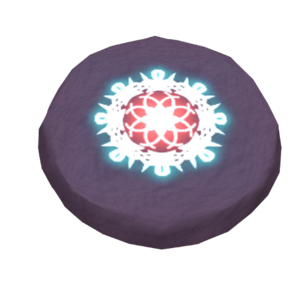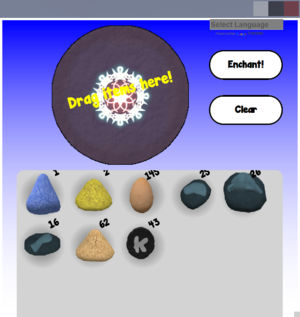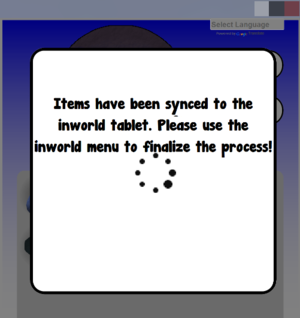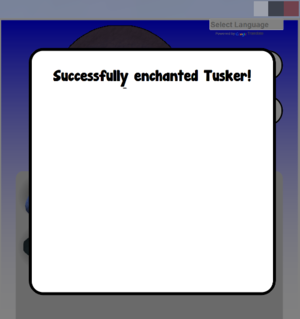Difference between revisions of "Enchanting"
Jump to navigation
Jump to search
MyraMidnight (talk | contribs) m (→How to Enchant) |
MyraMidnight (talk | contribs) m (→How to Enchant) |
||
| Line 13: | Line 13: | ||
==How to Enchant== | ==How to Enchant== | ||
[[File:Krafties4 HUD Enchanting.png|thumb|The '''Enchanting App''']] [[File:Krafties4 HUD Enchanting sync.png|thumb|The App '''syncing''' the ingredients with the rezzed tablet]] [[File:Krafties4 HUD Enchanting success.png|thumb|Enchanting successful!]] | [[File:Krafties4 HUD Enchanting.png|thumb|The '''Enchanting App''']] [[File:Krafties4 HUD Enchanting sync.png|thumb|The App '''syncing''' the ingredients with the rezzed tablet]] [[File:Krafties4 HUD Enchanting success.png|thumb|Enchanting successful!]] | ||
| + | :You can easily see the [[Enchanting Recipes]] within the viewer with the '''Wiki App''' | ||
#'''Rez the Enchanting Tablet from your HUD:''' | #'''Rez the Enchanting Tablet from your HUD:''' | ||
##Open inventory app | ##Open inventory app | ||
Revision as of 05:55, 3 December 2014
Enchanting is a player based skill which gives you the ability to enchant a variety of items. The owner of the current enchanting tablet is the Enchanting Leader. Your enchanting Level determines what items can be made.
Enchanting Tablet
- To get started you need to craft an Enchanting Tablet.
- If you are not Gold Membership activated, you will be limited to 1 enchant per hour. There is a 60 minute cooldown for non gold members.
Enchanting App
- The Enchanting App is opened when you touch the rezzed tablet and click "Open App" from the dialog window
- After you drag all the ingredients onto the tablet within the App, you press "Enchant!" to sync it with the rezzed tablet
- The rest of the enchanting progress is done through the dialog window (not the App) by touching the rezzed tablet
How to Enchant
- You can easily see the Enchanting Recipes within the viewer with the Wiki App
- Rez the Enchanting Tablet from your HUD:
- Open inventory app
- Click the enchanting tablet
- A pop up will appear
- Click "Rez Item"
- An Enchanting tablet will appear inworld
- Close the Inventory App (Click the red icon in the top left of the app window)
- (you will continue Enchanting by touching the tablet inworld)
- Open the Enchanting App and select ingredients:
- Touch the Enchanting tablet inworld
- That will open up a dialogue window
- Click "Open App"
- An app window will appear
- If it says "Preparing your App", then wait a few seconds and then click the app window again
- Drag the ingredients onto the tablet within the app
- Click "Enchant"
- Items will sync with tablet inworld.
- If you aren't going to enchant any more items, then you can simply close the app now.
- Touch the Enchanting tablet inworld
- Cast your Spells and Finalize
- Touch the the Enchanting tablet to open dialog window
- Click "Cast Spell"
- Select the spell you wish to cast
- If multiple spells need to be cast of different elements, then have your friends cast the extra spells on your tablet.
- You will see in hover-text over enchanting tablet what spells have been cast already
- If you cast the wrong spells, you can simply "clear spells" from dialog window
- Click the tablet again and for the dialog window
- Click "Finalize" when the correct spells have been cast
- Your items will enchant and auto add your inventory
- You will receive a confirmation in local chat
[04:24] Enchanting Tablet #73: Finalizing...[04:24] Enchanting Tablet #73: ENCHANTING RESULT: Tusker
- You have finished enchanting, now you can either:
- Repeat the enchanting process, by closing the popup in the app (click outside the white area)
- Delete the tablet when finished enchanting.
- You will still have your tablet in your inventory.
- Deleting does not remove the tablet from your inventory.
See Also
| ||