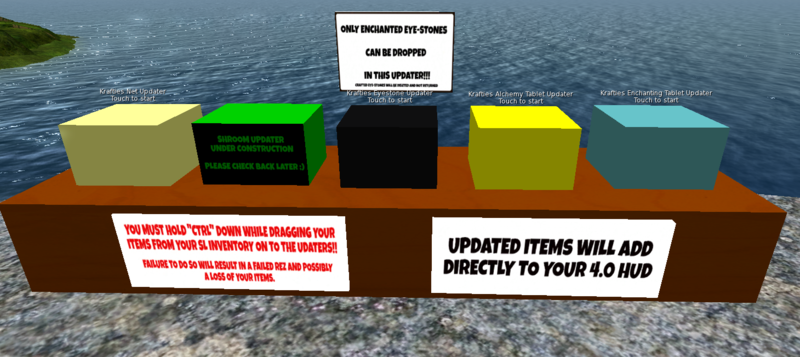Updating pre v4.0 Krafties
To keep up with what is the current version of Krafties, you need to do updates whenever they come out. If you fall too far behind, then you might get in some trouble and need to ask for help from a Krafties CSR. Dont be shy to ask for help, they are there to help.
- The updaters currently in use are found behind the Krafties Store on Krafties Island.
- If your Temples or Pets are too outdated for the 4.0 update to work on them, then you need to post a support ticket to have them updated (please include all details)
Current Version
- Necessity Pack v4.01
- Has added Transfer option for Creatures/Souls, Password security to secure your krafties account, and able to view more items in the HUD than before
How to Update to 4.0
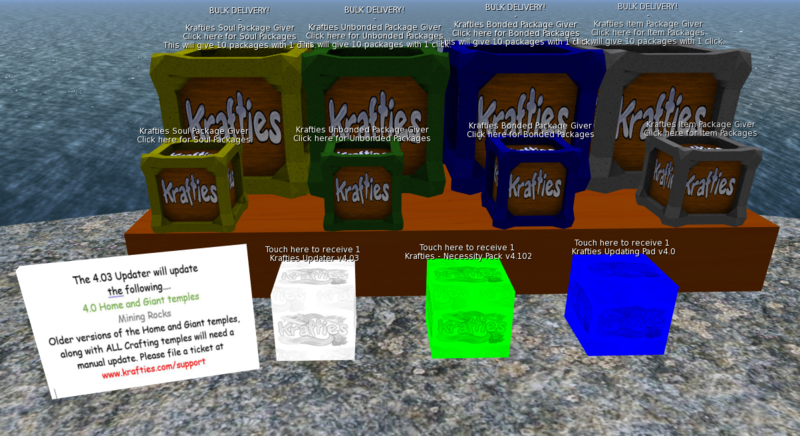
- Go to the marble slab at the back of the Krafties Store (Behind the store)
- Click and get a copy of the 4.0 Updater, the 4.0 Necessity Pack and the 4.0 Updater pad
- Use the 4.0 Updater
- Rez your Updater
- Then simply rez your items, click the udpater and let it go to work.
- Once you are finished with the update, you will need to manually delete the 3.5 Home and Giant temples left behind (they will be in the same spot as the new 4.0 Home and Giant Temples
- The 4.0 Updater will update:
- Getting your Necessary items
- Rez your 4.0 Necessity pack and open.
- Right click and “add to current outfit”.
- You will see your HUD appear on the screen.
- There will also be 2 tools that will attach to you.
- The Creature Attachment will become your active creature, and the Tool will become your net or pickaxe.
- Rez your Updater Pad. That is what will convert your Krafties items into the new format.
- The items that you can convert via the pad will be listed in local chat.
- Rez a bunch of items onto the pad, then click it to begin converting.
- They will automatically add to your HUD.
- There is also loot rezzer script you can grab for $0L that will help you rez in bulk.
- Grab the script-
- Rez a prim ontop of the Update Pad
- Drop the script into contents of the prim
- Also add the many items that need updating (Loot/Crafted items, Souls and Unbonded Creatures) into the contents of that prim
- Touch the prim, it will rez the items for you quickly.
- If the prim rezzes the items too far away from the update pad (the pad didn't absorb them) then just move them closer together.
- The items that you can convert via the pad will be listed in local chat.
Updating Specific Items
<tag>...</tag>
- The following items need to be converted to HUD with special update boxes (as in image above).
- Enchanting Tablet
- Alchemy tablets,
- Standard and Tiny Capture Nets
- Growth/Shrink Shrooms (updater under construction)
- Enchanted Eyestones
- Crafted items that needed to be opened after crafting (such as Tablets, Shrooms, Pickaxes and Enchanged Eyestones) need to be unpacked before updating, rez and touch them.
- The update boxes for these are on either side of the main update and Packages
- Using "Standard Capture Net" as example for updating
- Find your Net within your inventory
- Locate the "Krafties Net Updater" at the Update area (Behind the Krafties Store)
- Touch the update box so it knows you're going to use it
- Your name will appear over it, so others will know also that it's in use
- Hold "CTRL" button while you drag the Net from your inventory into the updater
- It is very important that you hold down CTRL, else you are trying to rez the item
- BE CAREFUL not to drag the wrong item into the box, or it will POOF and not be recoverable.
- The updater box will tell you that it recieved your item
- Now the Net should be in your Inventory App sucessfully
Adding your Pets to Krafties HUD v4.0
- It is very simple to convert your Bonded Creatures into the new HUD
Using the Packages
- Packages are available so you can box up your loot, unbondeds, bondeds and souls.
- Ontop of the table behind the updaters are Packages which you can grab
- Simply rez, grant debit perms,
- then click the Package again.
- Follow the prompts to load the object.
- You can set the entire object for sale- or use it as a vendor. The choice is yours.
- View Packages for more information